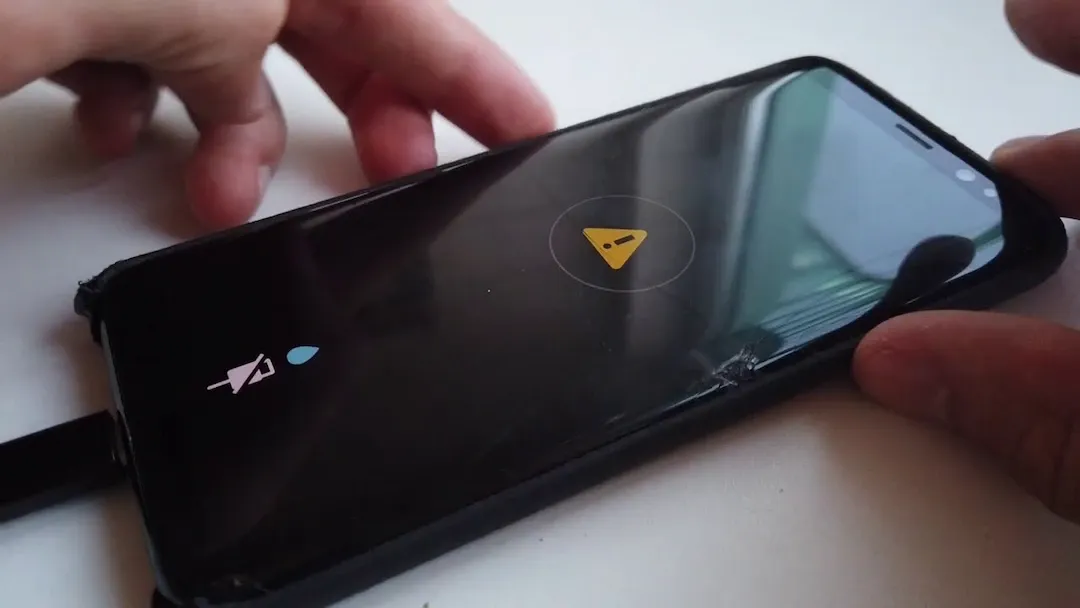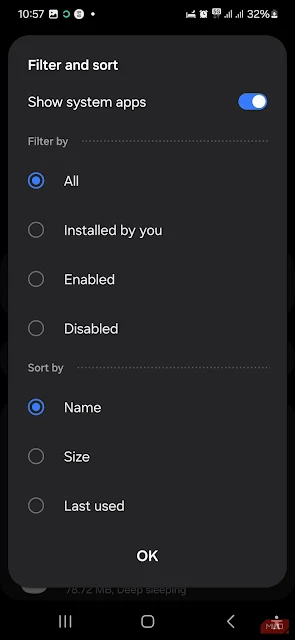Encountering the "Moisture Detected" warning on your Samsung phone can be frustrating, especially when you need to charge your device. Fortunately, there are effective solutions to resolve this issue and even prevent it from happening again.
How to Fix Annoying 'Moisture Detected' Warnings on Your Samsung Device ?
1. Disconnect the Charger and Dry the Charging Port
If your phone has been exposed to moisture, immediately unplug the charger when you see the water drop icon. Charging with moisture in the port can cause further damage or pose a safety risk.
For a temporary solution, use a wireless charger if your battery is low. Otherwise, turn off your phone and dry the charging port using a dry cloth, tissue, cotton swab, or moisture absorbers like silica gel.
When using a cotton swab, gently dab inside the port to absorb moisture, avoiding excessive pressure that could damage the port. Also, avoid shaking the phone vigorously, as this may push moisture deeper inside.
Contrary to popular belief, placing your phone in a bowl of rice is not an effective solution and can introduce dust or debris into the port. Instead, you can cover the port with silica gel sachets or let it air-dry in a well-ventilated space for a few hours.
Once the port is dry, reconnect the charger, and the warning should disappear.
2. Restart Your Phone While Plugged In
Sometimes, the moisture warning appears even when your device has not been exposed to water, often due to a software glitch. If your charging port is dry but the warning persists, try force-restarting your phone while the charger is connected.
To perform a hard restart, press and hold the Power/Lock button for about 30 seconds until the device reboots. This method can clear temporary bugs that may be triggering the warning.
3. Disable Fast Charging
Some Samsung users report that moisture warnings appear more frequently when using fast charging. If this applies to you, disabling fast charging may help.
To turn off fast charging:
- Open Settings
- Navigate to Device Care > Battery
- Scroll down to Charging Settings
- Toggle off Fast Charging or Super Fast Charging
4. Clear the USB Cache
If the warning persists even after the port is dry, clearing the USB cache may resolve the issue. Over time, cached data can become corrupted, affecting USB connections.
To clear the USB cache:
- Open Settings
- Scroll to Apps
- Tap the three-line menu next to "Your apps" and select Show System Apps
- Search for USBSettings
- Select Storage > Clear Cache
After clearing the cache, reconnect your charger and check if the warning has disappeared.
5. Force Stop the Android System
As a last resort, force-stopping the Android System can help reset system processes responsible for detecting moisture.
To do this:
- Open Settings
- Navigate to Apps > Show System Apps
- Locate Android System
- Tap Force Stop
Note: This method is not recommended unless necessary, as it may cause system instability. Restart your phone after performing this step.
The "Moisture Detected" warning on your Samsung phone can be disruptive, but it is usually manageable. If the issue is due to actual moisture, drying the port should resolve it. If a software glitch is to blame, clearing the USB cache or restarting your device should help. If the problem persists, check for software updates or contact Samsung support for assistance.